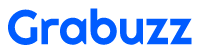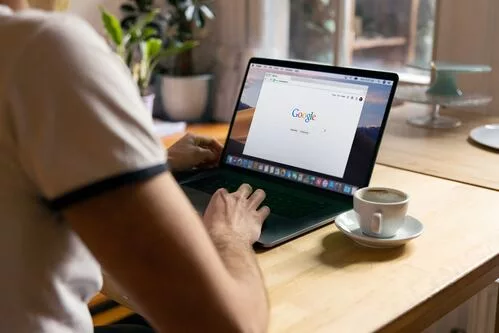You have entered the fascinating realm of 3D printed lithophanes. An increasing number of people who are interested in 3D printing are turning to lithophanes because of their unique ability to turn everyday images into magnificent pieces of art. This tutorial will show you how to use a 3D printer to make your own one-of-a-kind, eye-catching lithophanes. Okay, let’s get going right now!
Lithophanes 3D Printing Challenges and Solutions:
It’s possible to face a variety of obstacles when 3D printing lithophanes.
Even while these challenges are very real, they are not insurmountable if you take the appropriate approach. Here are some frequent problems and their answers:
1. Lack of Enough Contrast: Lithophanes rely on the contrast between light and dark to make an aesthetically pleasant effect.
The resulting lithophane may lack depth or clarity if the underlying photographs lacked contrast.
Before creating your 3D model in a 3D modeling software, you can use the contrast enhancement capabilities in your image editing software to rectify this. Boosting the contrast will let the lithophane’s exquisite details stand out.
2. Print Quality and Resolution: High print quality and resolution are required to see the fine features of the lithophane. Some potential answers to this conundrum are as follows:
- Choose a printer that has the ability to produce small details with a narrow nozzle.
- Smaller layer heights for more precise details can increase printing time.
- Finding the optimal print time and resolution may require some trial and error.
- Changes to the print settings, such as temperature, print speed, and cooling, can greatly enhance print quality.
3. Controlling Light Transmission: Controlling the Flow of LightLight transmission through the lithophane could diminish its aesthetic value. In order to fix this:
- Examine how the lithophane’s opacity varies with the infill design you try. Try different patterns until you discover one that does the job.
- Use something that allows light to pass through it. If you want your lithophane to look better when illuminated, choose a filament material that is transparent or diffuses light.
- If you shift the light source behind the lithophane, you may be able to see more contrast and detail. Try out different light placements and intensities until you find what works best.
4. Print Support Removal: The complexity and overhangs of a design enhance the difficulty of removing the support material after printing. Here is some advice on how to approach this difficulty.
- If your printer allows it, try using soluble support material, which vanishes when submerged in a solvent. This technique expedites the process of detaching the lithophane from its support framework.
- By creating gentle inclines and minimum overhangs, the lithophane requires less structural support.
- Carefully use pliers or tweezers to remove the supports to protect the lithophane.
Once you’ve fixed these issues and made the changes we suggested, your 3D printed lithophanes will perform much better and look much better. If you want better outcomes, try different things and zero down on what works best.
Step-by-Step Process for Creating 3D Printed Lithophanes
1. Select the Appropriate Picture:
Picking The first stage in 3D printing is choosing an appropriate image to act as the lithophane. When making your choice, keep the following in mind:
- Choose high-contrast black-and-white or color photos since the printed version will be monochrome.
- You’ll be able to make out more of the smallest details in images with high contrast.
- The most successful lithophanes typically use a monochromatic color scheme and few design elements.
Take these recommendations with a grain of salt, as the final product will depend on factors like the quality of your printer and the size of your lithophane. We should take the logical next step now.
Step 2: Pick the Suitable Tool
Several computer applications exist with the capability of creating the 3D model from the provided photos. Some common choices include:
1. Cure: Cura (as of version 13.11) provides a straightforward method for importing photographs and converting them into 3D models.
2. Litophanes Tool: Using the robust Lithophanes application, you may further personalize your lithophane and make other adjustments to the image.
3. Image to STL Converter: The Image to STL Converter Application has greater flexibility than the free version does due to its enhanced smoothing capabilities, but it may be more challenging to master.
5. PhotoToMesh Program: This powerful tool offers extensive personalization options, but at a steep price.
When deciding which software to use, you should take into account your own requirements and tastes. There are benefits and drawbacks to every choice.
Step 3: Making the 3D Model
You may now use the appropriate programs to create a 3D model of your lithophane. The following are instructions for making the 3D model of Lithophanes with an app.
- To use Imagem, start the program and click on the “Imagem” menu item.
- To customize an image to your liking, choose it and then play around with the exposure, contrast, and brightness controls.
- Consider the nozzle size of your printer and the size of the print you want to make when determining the best pixel ratio to use.
- Choose “3D – STL” from the drop-down menu to play around with dimensions like width, height, Z depth, thickness, and edge.
- By adjusting the options and checking out the preview, you may get a feel for the final result.
- After finalizing the model to your satisfaction, you may save it as an STL file and send it on its way.
Don’t be afraid to play about with the dials and see what effect they have on your lithophane. We can move on to the last stage now that we have a 3D model.
Step 4: Slicing Your Model
It is necessary to slice the 3D model before printing your lithophane. When making any necessary reductions, remember to always:
- A linear configuration with 100% infill at an angle of 30° or 35° will assure the stability of the construction.
- To get the best print resolution, you should use the smallest layer height feasible.
- Printing at a lower speed decreases the likelihood of extrusion and produces finer detail.
- You can customize the software’s default slicing parameters to meet your needs.
- When using a slicing application, avoid scaling the model to keep the highest resolution.
- Choose a slicing software that can handle the data you intend to process. Popular options include Cura and Slic3r.
If you want the greatest results when slicing your lithophane model, you should follow these instructions attentively. Printing on lithophane requires special software and the right parameter settings.
Best 3D Printing Software
Looking for the finest 3D printing software? SelfCAD is your best option. SelfCAD is the best 3D modeling software due to its simple interface and excellent capabilities. SelfCAD’s intuitive modelling tools, powerful sculpting, and extensive slicing and printing options make it easy for beginners and pros alike. SelfCAD lets you easily create complex models, optimise supports, and generate high-quality G-code. SelfCAD lets you unleash your creativity with advanced 3D printing software.
Final Verdict!
Congratulations! You’ve finally arrived, so congrats! You have successfully printed your own lithophane masterpiece using 3D printing technology.
Select the best photo, use the right program, make a 3D model, then slice it so it’s ready for printing by following these steps in order.
Explore a variety of photographic processes, play around with light and composition, and produce some truly one-of-a-kind lithographs.
Gather your tools, unleash your creativity, and prepare for an exciting adventure into the wondrous realm of 3D printed lithophanes. Have fun printing!