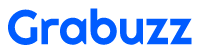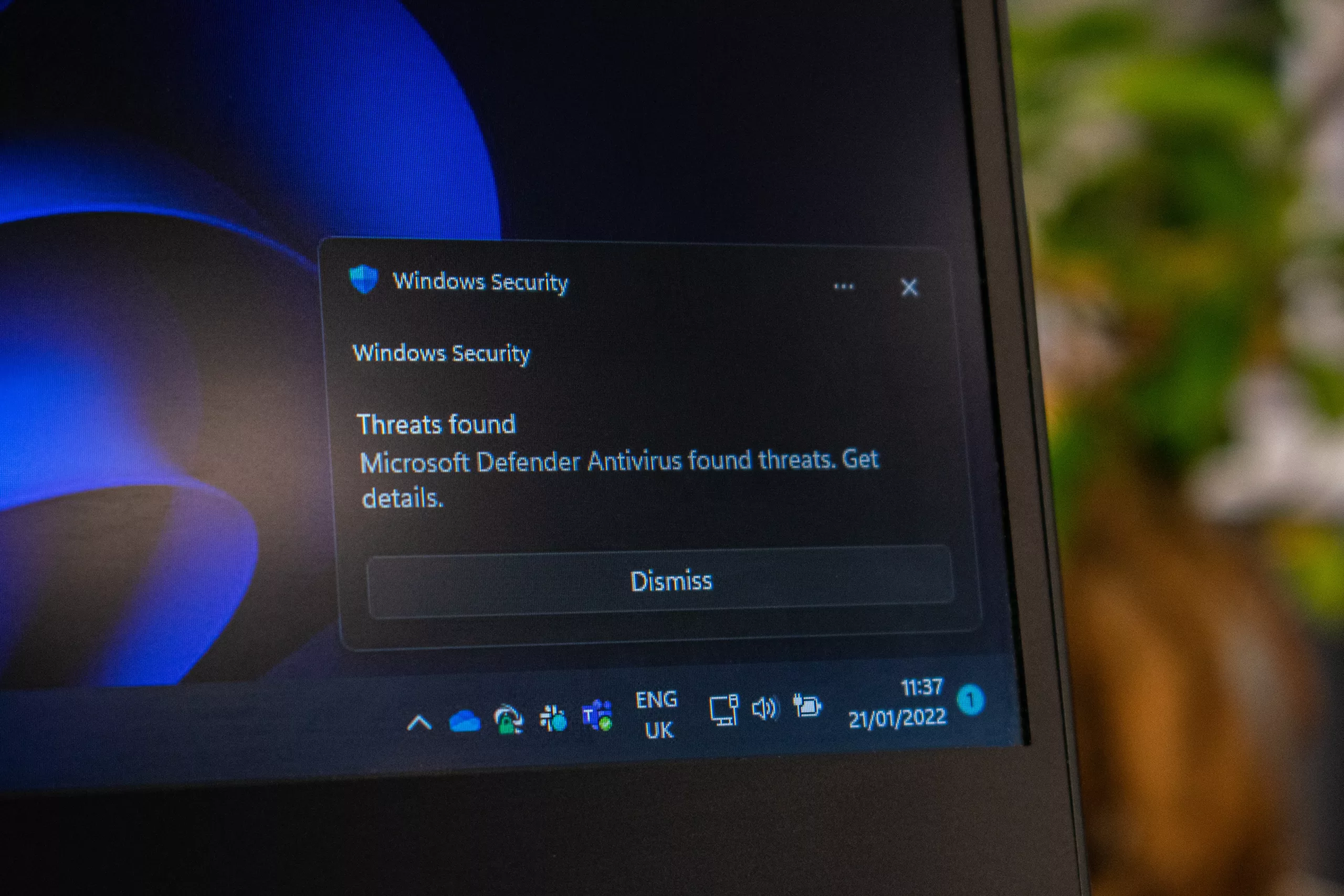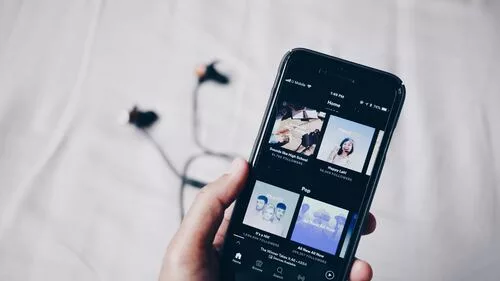There are misconceptions that macs won’t have any malware, but that’s not the case at all. The truth is that knowing how to remove Mac malware is essential, and you want to find the best ways to achieve such a goal. Here are the steps you need to follow.
Disconnect from the Internet
You want to first stop the internet connection by stopping your Wi-Fi or turning off the cable connection. The reason is that more malware can arrive from the Internet, at least without a connection you can self-contain the problem and tackle it as fast as you can.
Enter Safe Mode
Some apps will run in Safe Mode, and that can make it very difficult to remove malware. But if you enable safe mode by pressing and holding Shift when you start the Mac, you will be able to do so. Also, don’t log into any websites or anything like that while you do this, because the current malware might be listening and trying to capture that info.
Browse the Activity Monitor
In the Activity Monitor you can see the currently running processes and apps. Go through that list and if you see anything that seems very suspicious, just remove it. You can stop any process via that list, something that will help solve a multitude of issues.
Use a Mac cleanup tool
The benefit of having a Mac cleanup tool is that it will provide you with the means to remove any malware instances right away. When you check Mac for malware with such a tool, it will allow you to save a significant amount of time. Plus, you can double-down by installing an antivirus or any type of tool that might be able to help identify and solve any problems which can arise here.
Remove any random browser extensions
Enter your browser, check their extensions list and see what extensions you don’t use or need. Sometimes malware will automatically install random, malicious extensions. What you can do here is to remove these random extensions, so use it as the best way to handle the situation in a proper manner.
Check the login items
Some malware will also add random login items destined to capture website data and private info. Go to the System Preferences and here you want to check the login items. If the login items or Profiles on your Mac contain anything that might not seem ok, just address that right away. You will find it to be a much better experience if you delete these unwanted items.
You don’t have to stop here. Another thing you can do is to remove any suspicious apps from your Applications list. Make sure that you constantly do a checkup for all these places to ensure that there are no signs of malware on your computer. Many times, malware will spread fast to the point where it can be very difficult to tackle this type of issue. The faster you are addressing such an issue, the easier it will be to avoid any severe malware problems down the line!-